Manage parameters in datasets
Follow the instructions below to add parameters to your dataset:
Note
Parameters added to a dataset will apply to all the charts created from this dataset.
-
Open your dataset and toggle the Parameters page.
-
Click Add.
-
In the Add parameter window:
-
Name your parameter. For this example, let's call it
scale. -
Select the parameter Type. You can select the following parameter types:
For this example, select
String. -
Specify the parameter's Default value. This is a required field. It's useful when you have no parameter value set in the dashboard, chart URL, or chart settings.
For this example, type the following:
year.This is what your configuration should look like:
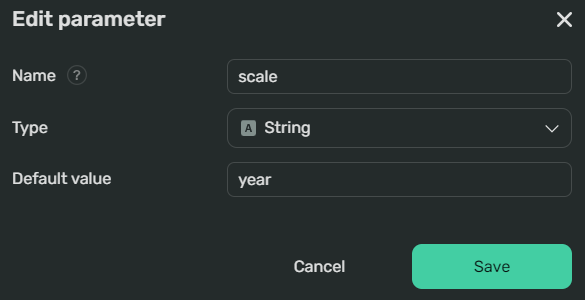
-
Click Add. You'll see your parameter in the left pane:
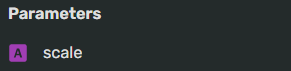
-
-
Click Add.

Now you can apply the parameter to any chart created from this dataset.
Apply dataset-wide parameters to a chart
For this example, we're going to use the Price chart on the first page of your Demo dashboard.
-
Add a calculated field to integrate the parameter into your chart's X axis:
-
In the left pane under the dataset, click + → Field.
-
Name your new field Period and write the following formula:
DATETRUNC([Booking Start], [scale]) -
Click Create.
-
Drag and drop the Period field to the X axis. You should see the following:
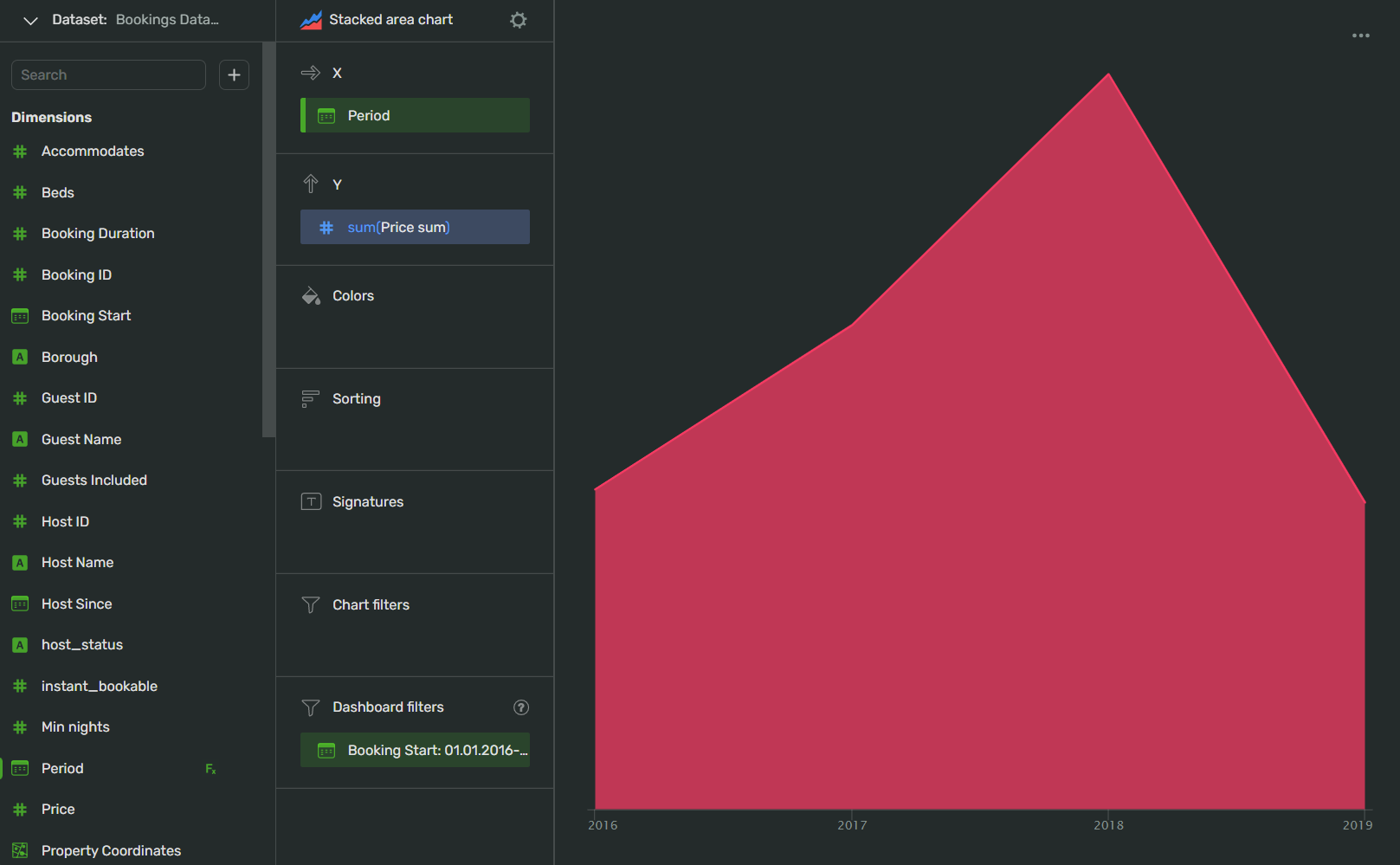
-
Click Apply
-
-
Add a selector to apply the new parameter to your chart:
-
Click Add → Selector.
-
Toggle Manual input.
-
Under Field or parameter name, type
Scale. -
Under Default value, click Not selected.
-
In the Possible values window, add the following items to the list:
-
year -
month -
week -
day
The result should look like this:
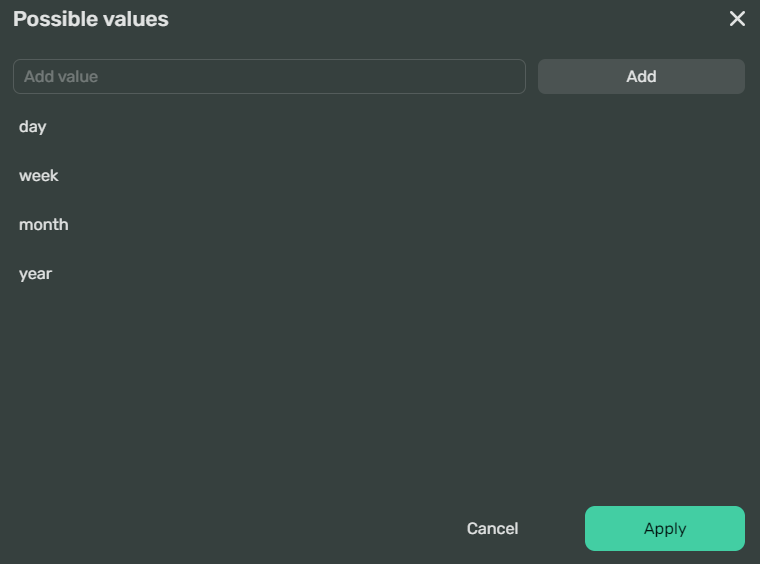
-
-
Click Apply.
-
To select the default value, select
yearfrom the Not defined drop-down menu. -
Under Title, type
Period:.Your complete selector configuration should look like this:
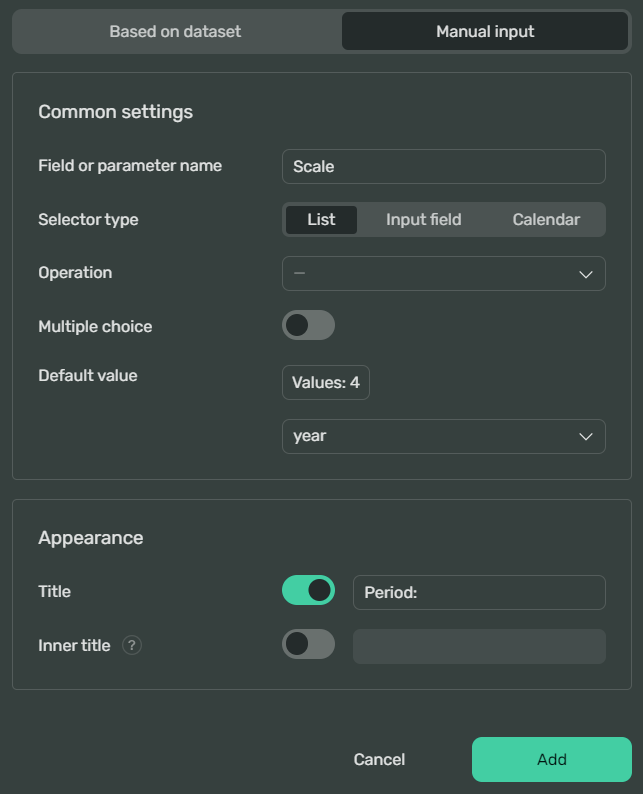
-
Click Add.
-
Place the selector under the chart:
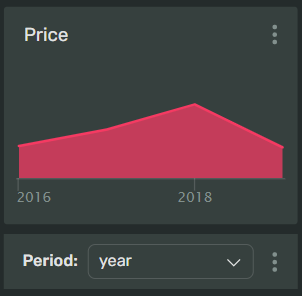
-
In the upper-right corner, click Save.
-
-
Select different parameter values from the chart and observe how the level of detail changes on the chart: from
yeartoday.