Create a connection to BigQuery
-
Open the Visualization
-
Select your workbook or click Create workbook to make a new one.
-
Click Create → Connection in the upper-right corner of your workbook page.
-
Select BigQuery. You'll see the following page:
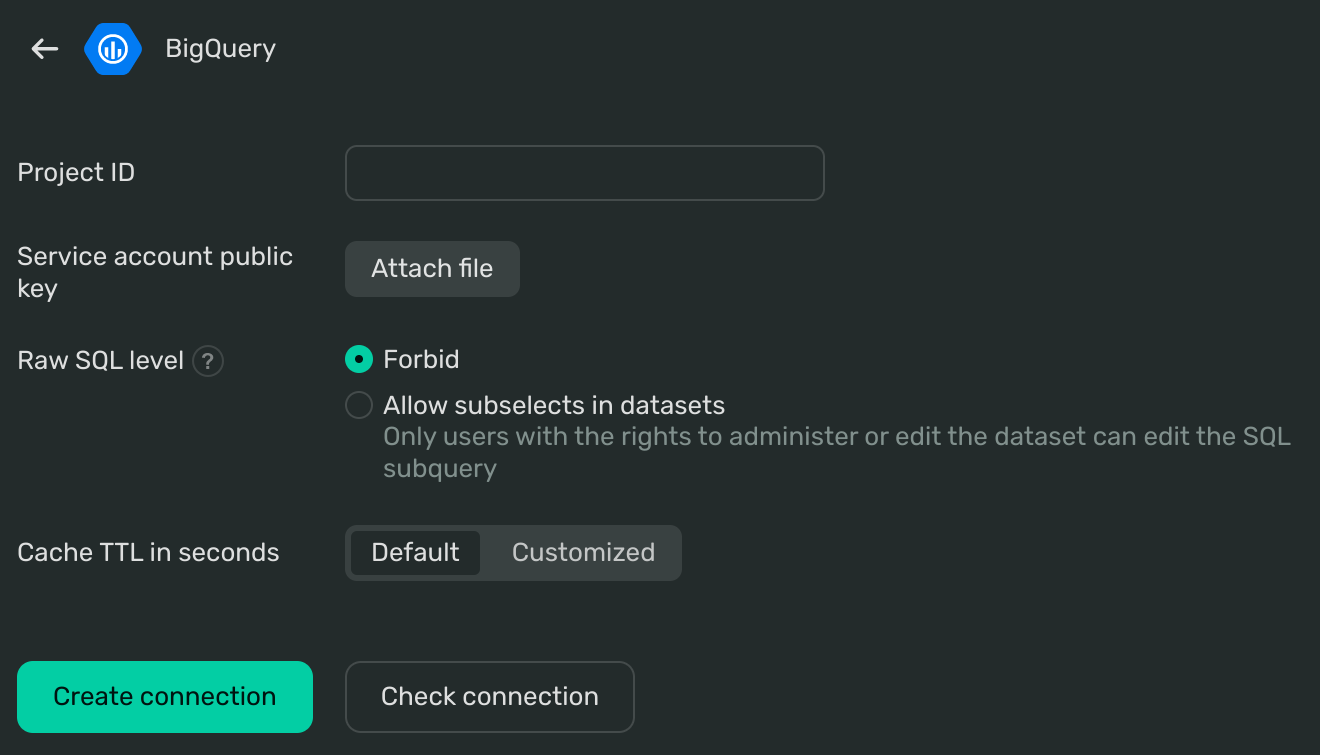
-
Specify your Google Cloud Project ID
-
Upload a file with your Service account authorized key
-
Configure the Raw SQL level. It enables you to use an ad-hoc SQL query to create a dataset on the fly:
-
Forbid is the default setting. It handles all SQL queries automatically.
-
Allow subselects in datasets gives access to manual operations with SQL queries and subqueries. Use with caution and only if necessary.
-
-
Under Cache TTL in seconds, specify how long to store cache.
You can keep the Default value or select Customized to set this value manually.
Tip
We recommend using
300seconds (5 minutes) for this setting. -
Click Check connection:
-
If your connection is operational, you'll see a green icon.
-
If there is a problem, a red icon will appear. You'll also see a popup message with a Details button to check service information about the error.
-
-
Click Create connection.
-
Name your connection and click Create.