Create a connection to Microsoft SQL Server
Follow these steps to create a connection to Microsoft SQL Server:
-
Open the Visualization
-
Select your workbook or click Create workbook to make a new one.
-
Click Create → Connection in the upper-right corner of your workbook page.
-
Select Microsoft SQL Server. You'll see the following page:
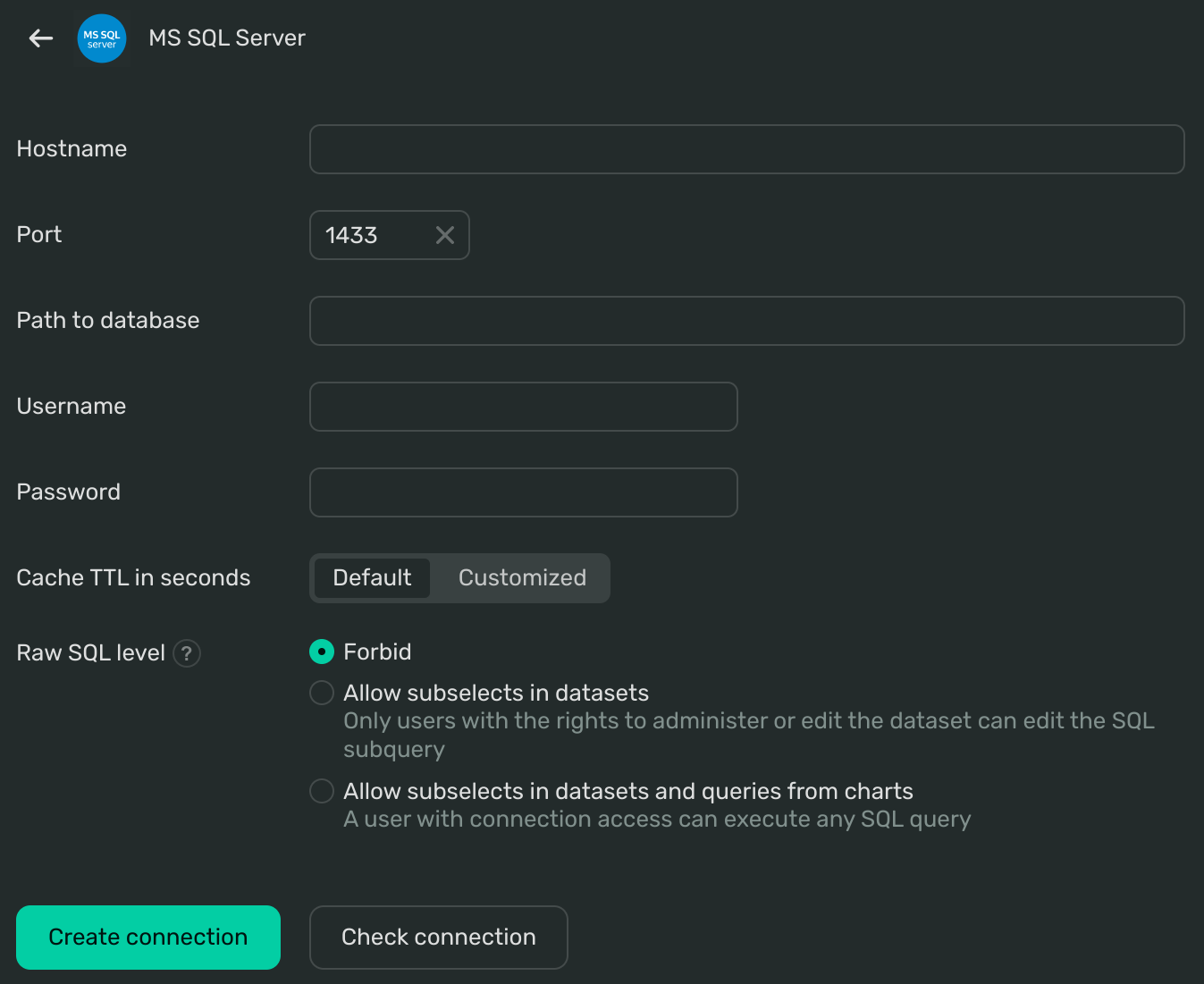
-
Specify the connection parameters:
-
Hostname. IP address or the domain name (FQDN) of your host.
-
Port (by default,
1433). -
Username and Password for your database.
-
Database name.
-
Cache TTL. Specifies how long to store cache. You can keep the Default value or select Customized to set this value manually.
-
Raw SQL level:
-
Forbid is the default setting. It handles all SQL queries automatically.
-
Allow subselects in datasets gives access to manual operations with SQL queries and subqueries. Use with caution and only if necessary.
-
Allow subselects in datasets and queries from charts allows you to use your connection to create a QL chart.
-
-
-
Click Check connection:
-
If your connection is operational, you'll see a green icon.
-
If there is a problem, a red icon will appear. You'll also see a popup message with a Details button to check service information about the error.
-
-
Click Create connection.
-
Name your connection and click Create.