Export data from a chart
You can export the data used in any chart. There are two ways to download this data:
-
Customized export
-
Find the chart you want to export the data from and click
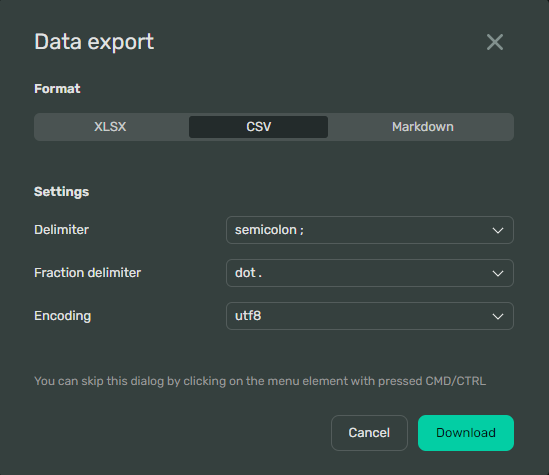
-
Select the Format you want to export the data into:
XLSX:CSV:Markdown:This allows you to download the data in the Microsoft Excel format.
- Click Download and choose the location to download the data.
This allows you to download the data in the CSV format.
Under Settings:
-
Choose the Delimiter. This is the character that will separate the values.
-
Select the Fraction delimiter. This is the decimal separator that stands between the integer and the decimal part of a fractional number.
-
Set the Encoding. It can be
utf8orcp1251. -
Click Download and choose the location to download the data.
This allows you to copy the data into your clipboard as a table in the Markdown format.
- Click Copy to upload the data in a table form into your clipboard.
-
-
One-click CSV export
-
Find the chart you want to export the data from, press and hold [CMD] or [CRTL] key and click
-
Choose the location to download the data in the CSV format.
-