Manage access to collections and workbooks
To assign a user role for a collection or a workbook, you need to navigate to the Manage access dialog:
-
Open the Visualization
-
Find the collection or workbook you want to manage access to and click
You'll see a Manage Access dialog:
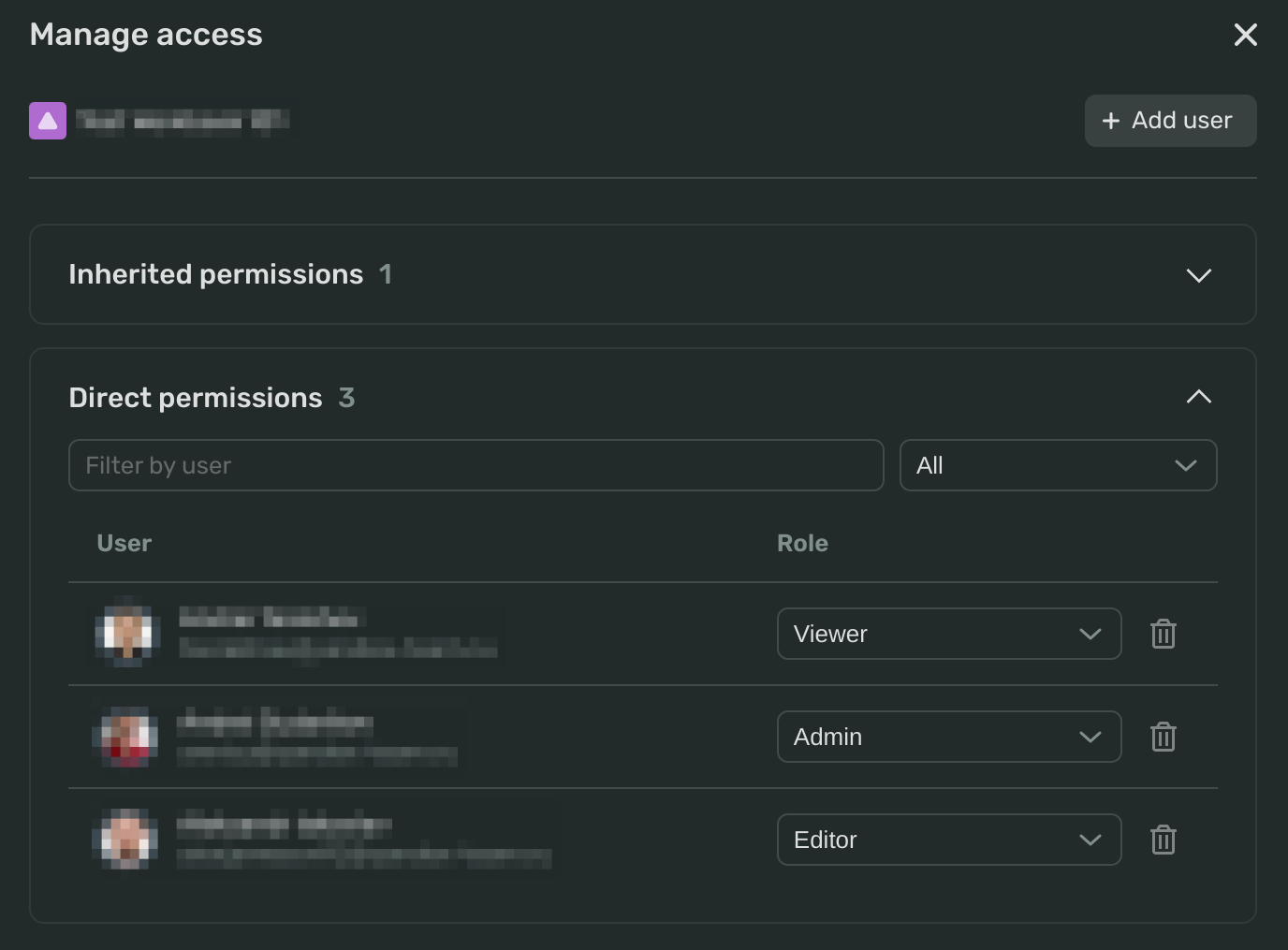
Assign a user role
To assign a role to a new user:
-
Click + Add user in the upper-right corner of the Manage Access dialog.
-
In the pop-up form, select one or more users to whom you want to assign the same role.
-
From the drop-down menu in the upper-right corner, select the role you want to assign, and click Save.
Warning
In DoubleCloud Visualization, you can only elevate the user's role compared to their project role.
For example:
Edit a user role
To edit a user's role:
-
In the Direct permissions list, find the user whose role you want to change.
-
From the drop-down menu, select the new role for the user.
Remove a user role
To remove a user's role:
-
In the Direct permissions list, find the user whose role you want to change.
-
Click .